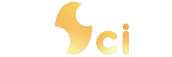The ObbaBooga Web UI is an interface designed to harness the power of Large Language Models (LLMs), allowing users to interact with these sophisticated models for various tasks. However, a challenge with these models was their limited knowledge, often confined to the data used during their training. To overcome this limitation, developers have now introduced the ability for LLMs to access the web, enabling them to gather up-to-date information and expand their knowledge beyond their initial training data.
This article explores the process of enabling web search capabilities in the ObbaBooga Web UI using extensions. We will guide you through the steps of installing and utilizing the web search extension to empower your LLM with current knowledge from the internet.
Enabling Web Access in ObbaBooga Web UI: A Step-by-Step Guide
The ObbaBooga Web UI serves as a gateway for users to interact with LLMs. However, one of its initial limitations was the lack of real-time information retrieval due to the absence of web search capabilities. The model’s knowledge was confined to what was available in its training dataset, which often included information that might have been outdated.
Recognizing the need to empower the model with access to current information, the developers of ObbaBooga Web UI introduced an extension-based approach to enable web search functionality.
Enabling Web Search: Step-by-Step Guide
To enable web search in ObbaBooga Web UI, users can follow a few simple steps outlined below:
- Clone the Repository:
Begin by cloning the web search repository to the ‘extensions’ folder of the ObbaBooga Web UI project. This repository contains the necessary code to integrate web search functionality.
git clone https://github.com/simbake/web_search.git
- Install Dependencies:
Navigate to the ‘web_search’ directory using the terminal and run the following command to install the required dependencies specified in the ‘requirements.txt’ file.
cd web_search
pip install -r requirements.txt
- Install Google Search Library:
In the Oobaboga installation directory, access the ‘ui’ folder and run ‘cmd_windows.bat’ in the terminal. Then, install the ‘googlesearch-python’ library using the following command:
pip install googlesearch-python
- Modify Launch Commands:
Add ‘web_search’ to the launch commands of the ‘text-generation-webui’ Flags. This step ensures that the web search extension is properly integrated with the UI.
–extension web_search
- Run ObbaBooga Web UI:
Launch the ‘text-gen-webui’ application. You will notice a checkbox labeled ‘Use Google Search’ in the chat tab. Enabling this checkbox activates the web search extension. - Activating Web Search:
To utilize the web search functionality, enable the ‘Enable Google Search’ checkbox in the UI. Now, when you want the model to retrieve information from the web, simply format your query as a sentence within the chat, such as:
search the weather in Nairobi, Kenya today.
Benefits and Considerations
Enabling web search capabilities in ObbaBooga Web UI presents a host of benefits. It empowers the model to provide users with up-to-date and relevant information that might not be present in its training data. This enhancement makes interactions with the LLM more informative and reflective of current events.
However, it’s important to consider that web search integration also introduces challenges related to the accuracy of information retrieved. Information on the internet can be inaccurate, outdated, or biased. Users should critically assess the information provided by the model and verify it from reliable sources when necessary.
Conclusion: Expanding the Horizon of LLMs
The integration of web search capabilities into the ObbaBooga Web UI represents a significant advancement in the capabilities of large language models. By accessing the wealth of information available on the internet, these models can now provide responses that are not only contextually accurate but also informed by current events. As with any technological advancement, careful consideration of both the benefits and challenges is crucial to ensuring the responsible and effective use of this enhanced functionality.